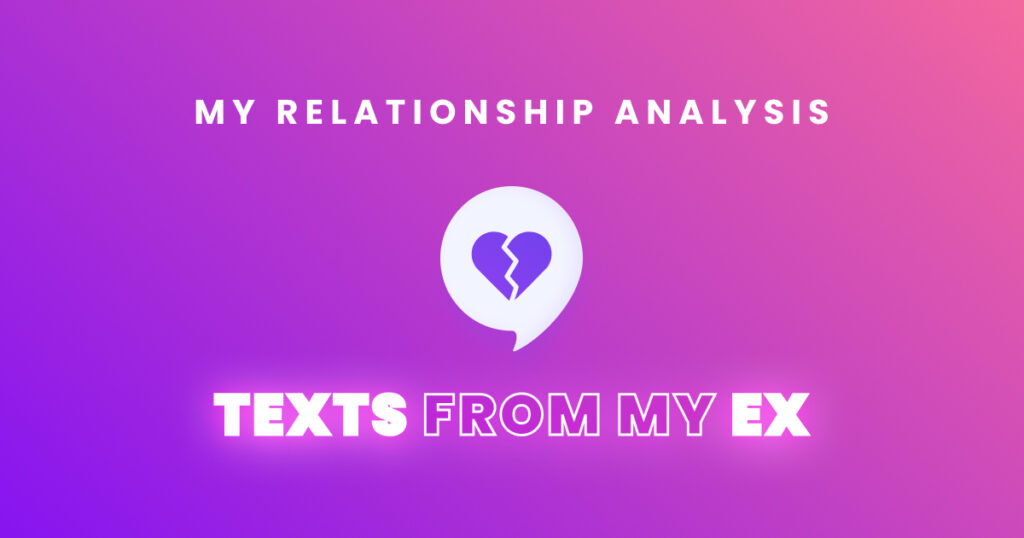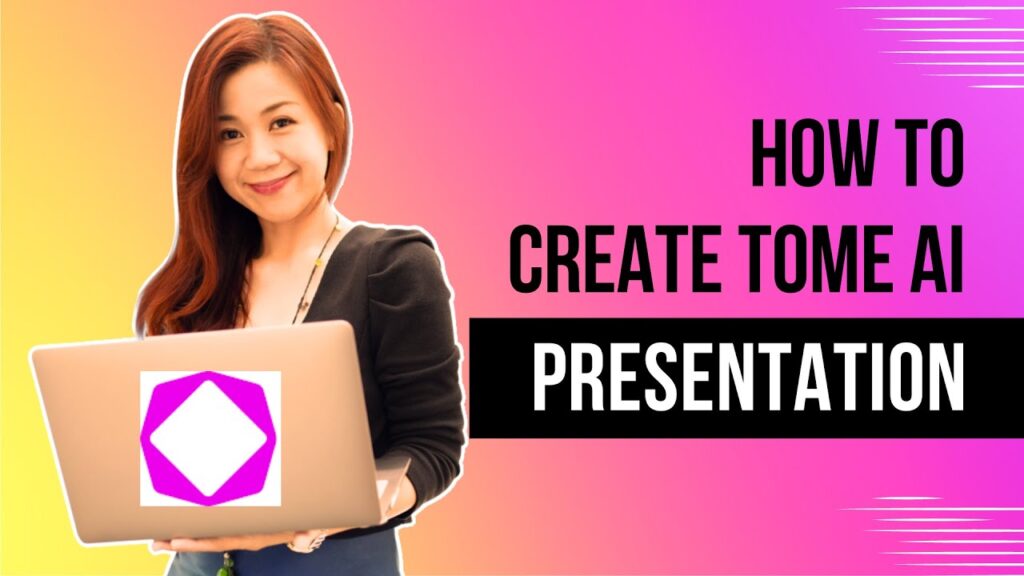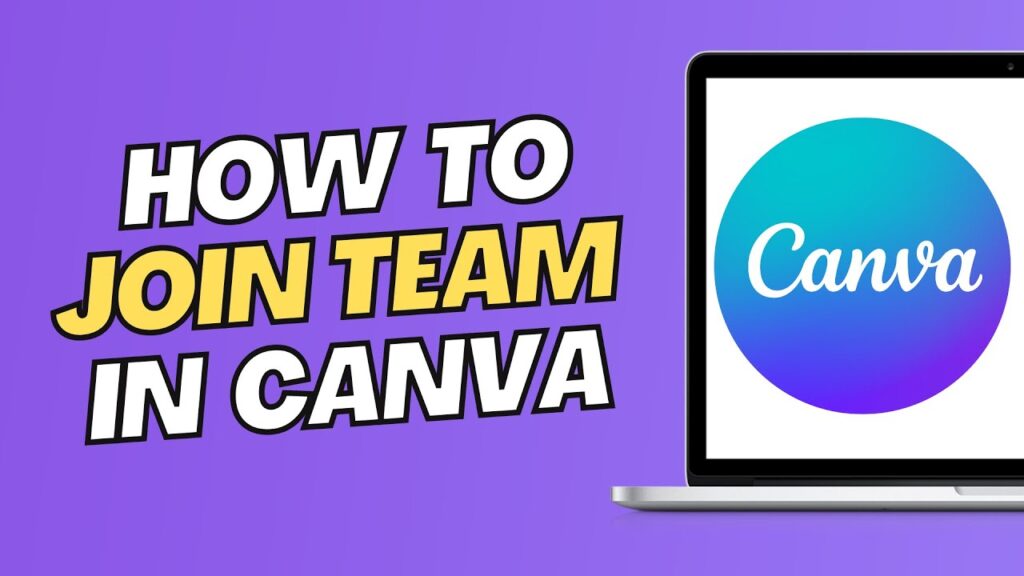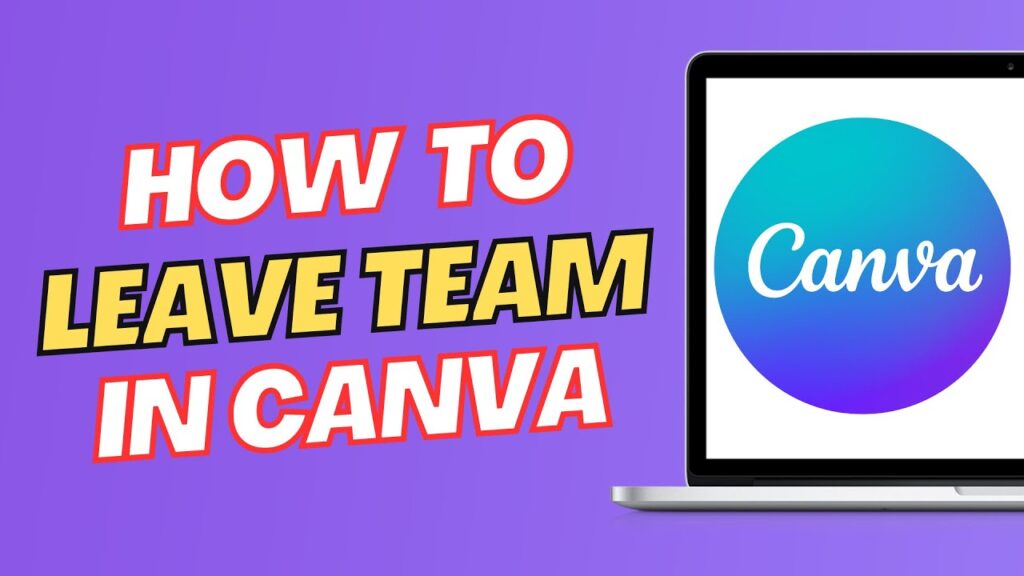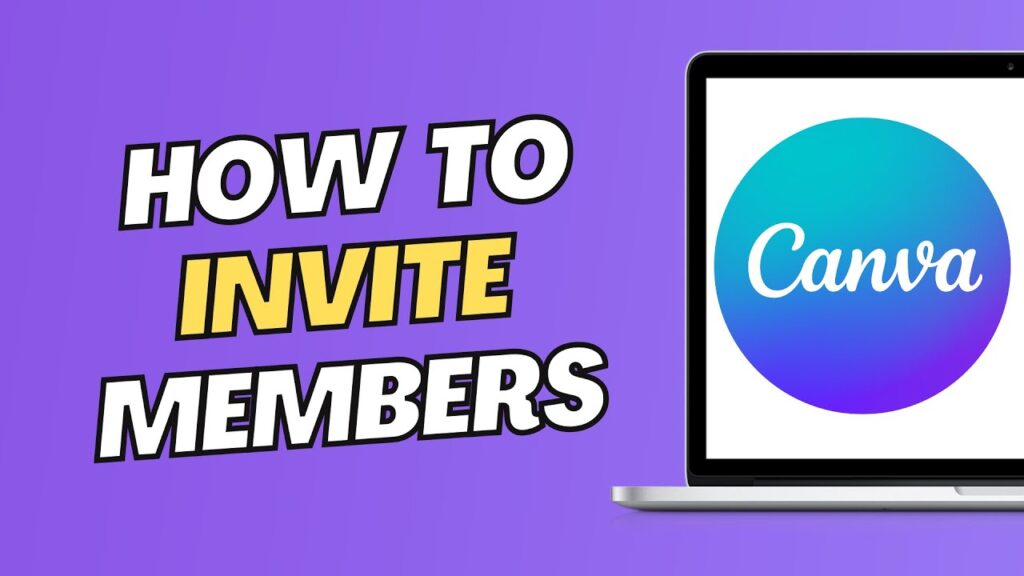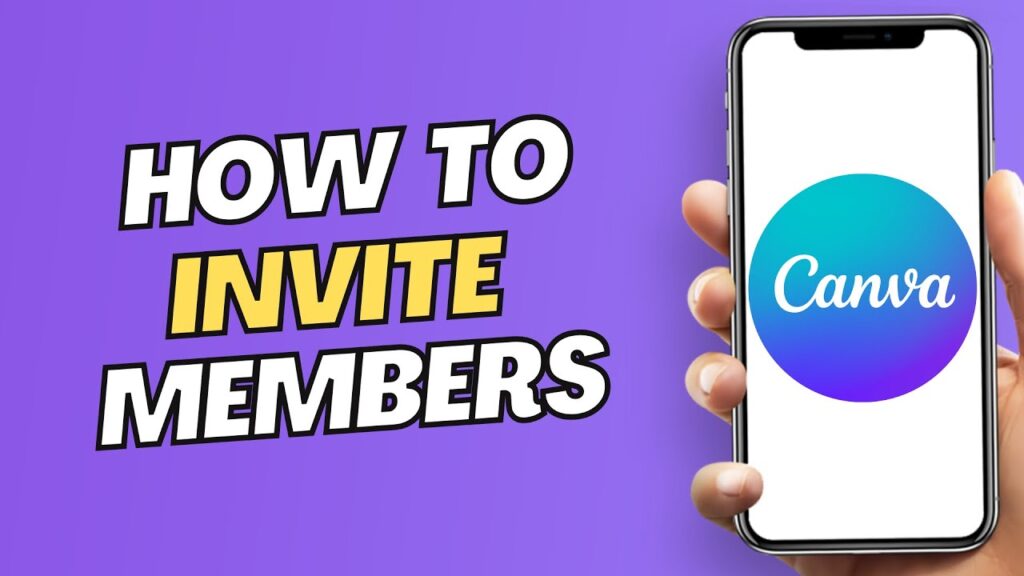Learn AI and tech with the best tools and tutorials by visiting https://findbestsolution.tech
This video is part 6 of multi-part series videos about Tome AI Tool.
Please check the introductory part 1 Tome AI Video using below link.
https://youtu.be/QoctedRQz3c
Please check more in depth part 2 Tome AI Video using below link.
https://youtu.be/CglQS-JxFK8
Please check more in depth part 3 Tome AI Video using below link.
https://youtu.be/_GAggBALcwo
Please check more in depth part 4 Tome AI Video using below link.
https://youtu.be/cmyMrK3mCVE
Please check more in depth part 5 Tome AI Video using below link.
https://youtu.be/tu4VdbB1w-k
Check out Other AI Tools that can potentially save time & money
Pictory AI :
Pictory is the perfect video marketing tool to make short, highly-sharable branded videos from your long form content. Quickly and cost-effectively create stunning sales videos, repurpose your content, and add captions to your videos automatically – all without any technical skills or software download required.
👇Click link below to try Pictory for free and enter coupon code shiva93 for 20% discount on any plan for the lifetime of your subscription 👇
https://findbest.hopp.to/pictory.ai
Notion AI:
Notion AI is a tool designed to help writers brainstorm ideas, create summaries, write drafts, correct spelling and grammar, and translate content. It uses artificial intelligence to generate lists of names, extract key points, and provide rough drafts for users to edit and refine. Additionally, the built-in spell check and grammar correction feature will help writers produce polished and professional work.
👇Click link below to try Notion for free 👇
https://findbest.hopp.to/notion
ChatGPT AI :
https://openai.com/blog/chatgpt/
Tome AI:
https://findbest.hopp.to/tome
If you need help in resolving issues following tutorial steps , we can assist better if you can share error screen shot or recording by sending direct message on Twitter https://twitter.com/findbestsol or instagram https://www.instagram.com/findbestsol/
Subscribe to Find Best Solution for more solutions to your problems:
https://www.youtube.com/@findbestsolution
If this video helped you out please consider leaving a like & commenting down below if this works! Thank you so much 🙂
#FindBestSolution
Affiliate disclaimer: We may receive a commission when any purchase is made using the affiliate links here,which helps us to bring you quality videos.
You can also directly support us to continue providing valuable content with a donation on ko-fi using link:
https://ko-fi.com/findbestsolution